Raspberry PiのGPIOをブラウザから操作したいので、WebIOPiをインストールした。
まずパッケージをダウンロードして、解凍、セットアップ
1)sudo wget http://webiopi.googlecode.com/files/WebIOPi-0.6.0.tar.gz
2)tar xvzf WebIOPi-0.6.0.tar.gz
3)cd WebIOPi-0.6.0
4)sudo ./setup.sh
インストール終わったら、下記のメッセージが表示。Python のライブラリーがあり、細かい制御可能。またREST APIは下記にまとまっている。
RESTAPI – webiopi – Internet of Things framework – Google Project Hosting
REST APIなので、いつかApache/phpで制御する仕組みをやってみようと思う。
WebIOPi successfully installed
* To start WebIOPi foreground : sudo webiopi [-h] [-c config] [-l log] [-s script] [-d] [port]
* To start WebIOPi background : sudo /etc/init.d/webiopi start
* To start WebIOPi at boot : sudo update-rc.d webiopi defaults
* Look in /home/chen/WebIOPi-0.6.0/examples for Python library usage examples
起動させる
5)sudo /etc/init.d/webiopi status
6)sudo /etc/init.d/webiopi start
ブラウザからアクセスする
7)http://raspbian-ip:8000/ for log in from other computer
8)http://localhost:8000/ for log in from Raspian itself
9)user name=webiopi and password=raspberry
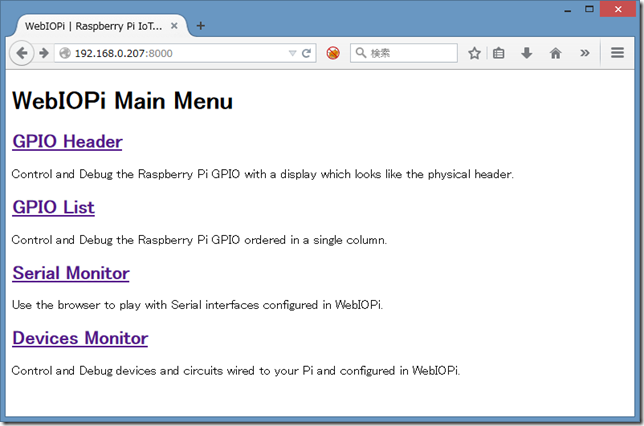
ここで GPIO Header を開くと、実物順のRaspberry Pi GPIO表示され、適当に設定可能。
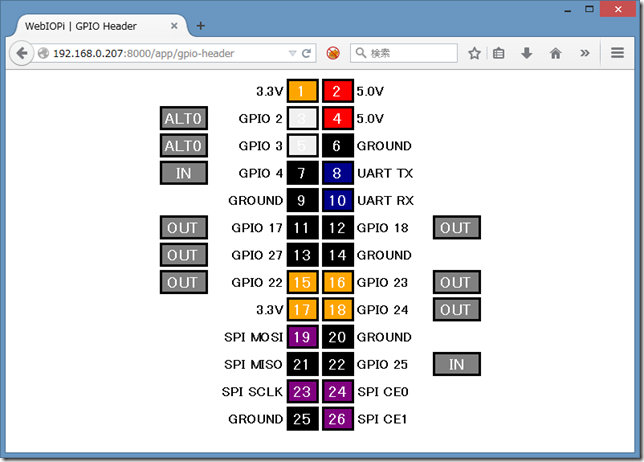
GPIO Listをクリックすると、Raspberry Pi GPIO番号順に表示され、適当に設定も可能。
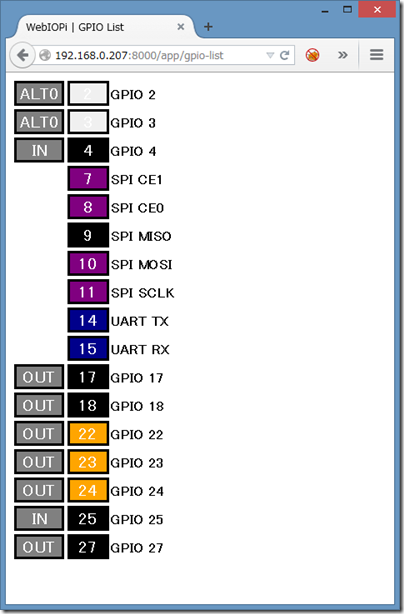
サービスの停止
10)type sudo /etc/init.d/webiopi stop to stop webiopi service
Android アプリもある
11)from play store,download DrGPIO to Android phone to control the Pi
これがあると、GPIOの検証が楽だろう。
Raspberry Pi に液晶表示盤の回路図がないのため、基盤の結線を感で探すから、GPIO端子ON/OFFして見ると判断の手助けになる。
参考文献 - 肩に乗せてもらった巨人達:

One thought on “Raspberry PiにWebIOPiをインストール”